DOWNLOADING AND USING NICECAST
Head to the Nicecast site and you can get a free trial of the software. The good thing about Nicecast is the provide built in streaming servers that you can practice on so if you decide DJing isn't for you then not only have you got free software but you didn't have to buy a stream to play on!
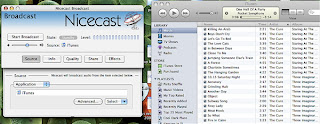
First of all you're going to need a program that plays music (like iTunes). Once you have that and Nicecast, you'll want to use their manual to set everything up. Like almost all Mac applications, Nicecast has a very easy interface and is quite simple to set up. If you have problems, they have a customer support team who are happy to answer any questions you email in within 24 hours. They have helped me with multiple weird and random questions I've sent in! It's a real all-in-one application - you can stream music with effects that will allow you to do voice overs from your microphone, do professional quality tone tinkering and even put a karaoke effect on songs.
BROADCASTING TO THE INTERNET
This is the tricky part that I got hung up on. The most important thing to accomplishing actual broadcasting is calling your ISP and asking for control of your router, if you have one. You will have to turn off router (and computer) firewalls and allow port connections. That sounds complicated but it really isn't - most ISPs have a web browser interface that they will give you access to in order to do these very things. And what ports are and why you need the will become apparent as you play with and set up Nicecast.
Once you've done this you should have no problem reaching a Nicecast server and broadcasting out to the world. However, Nicecast only supplies you a beginner stream that will accommodate 8 listeners at a time. Each avatar listening to you in Second Life will count as one listener in the stream so using the Nicecast servers is excellent for practice while you're first starting, but eventually you'll want your own stream or you'll DJ in a club who have an external stream they prefer you to use.
The Nicecast manual also covers streaming on external servers but I found that my computer got hung up when I was adding new external servers and adjusting my router information. Strangely enough a simple restart fixed the problem.
MOVING INTO SECOND LIFE
So when you begin to DJ it is generally best to create a playlist in iTunes (or whatever music program you're using) in advance so you don't get any nasty music surprises if you get distracted by the chat or a program error.
If you are playing somewhere with it's own stream then you'll just need to put the server information they give you into Nicecast and go.
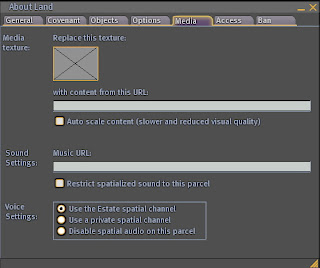
If you are using your own stream you'll need to adjust the media stream for the land - the land owner may want to do it themselves or they may want you to do it. If it's left to you, just click on a patch of grass or water on the land they own and pull up the about land tab. They will have had to add you to a group so you can access the media stream info on the land and insert your streaming URL. This is available in your Nicecast app under the "share" button.
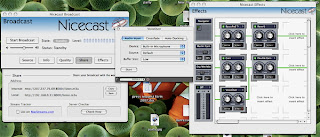
You're all ready to broadcast at this point! If you want to talk between songs then go to your "effects" button and for one of the inserts select "4FX Effect" and then "VoiceOver". A little menu will come up that allows you to select your microphone, buffer, etc. Get everything how you like it, close the little menu window and then in the "effect" window make sure you push down the BYPASS button on the VoiceOver effect until you're actually ready to talk - this is basically a mute button. If you need to adjust any settings on it again you can select EDITOR.
Finally, you want to go to the "quality" tab and set your bitrate and sample rate. Bitrate doesn't need to be more than 96Kbps. You can go higher with a higher speed Internet connection, but the quality at 96Kbps is perfectly fine for audio broadcasting. Sample rate is fine at anywhere from 24.00 Khz and up. If you find your stream constantly skipping or buffering then you may need to readjust the bitrate and sample rate you're broadcasting at.
After doing all of that you should be ready to go - all you have to do is make sure your music library is big enough!

10 comments:
I thought this was really helpful, but I'm still having connection errors.
Any suggestions?
What kind of connection errors? Is Nicecast telling you it's not connecting or is it a password error?
Well i figured out that i needed to turn down the maximum bandwidth in network settings. But now with the new viewer, I have some connection time out problems. Sometimes it will work for 2 hours just fine. Sometimes it will time out every 5 minutes. Any suggestions?
hello, thats really good info but i dont use mac im on a computer with xp and yeah so what soft were would i need for it then
if u could tell me it would be great and do u need to pay ro a stream i got told u did ty bye takeecaree
I'm sure there are plenty of guides about DJing on a PC. Google harder.
I thought this was a tremendous help but, tried the IP and port in world and still heard nothing. Internet was fine just nothing in world. Do you still need to pay for a shoutcast stream even with Nicecast? I'll also assume you don't enter the /listen.m3u extension when entering in SL. Your help would be great!
Thanks,
hey, if you guys want do dj with using nicecast you might like the integration with djay:
http://www.rogueamoeba.com/utm/2009/02/03/nicecast-195-now-with-djay-support/
What kind of microphone setup are you using?
Is there another program besides Nicecast i'm on 10.4 ox, I can't use it.
Is there another program beside nicecast i'm on 10.4 X
Post a Comment